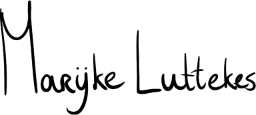Sometimes, you want to block an entire domain from existing on your Fediverse timeline. Mastodon allows you to block domains, but its UX is pretty terrible.
If you want to block a domain on the Fediverse, you must do that from the profile page of an account on that server. I find that silly, and so did other folks on my timeline.
So what if you do not want to find an account on a server? The answer lies in your account preferences: Mastodon's Import function.
In this guide, I will explain how to block one or more domains using Mastodon's import function. All you need is a text editor and a browser!
Steps
-
Create a file. You can name it anything as long as it ends with
.csv.
For example,blocked_domains.csv. -
Put each domain you want to block on its line.
Since Meta's Threads was the instigator for this guide, let's block them:
threads.com
threads.net
-
Save the file.
-
Go to Mastodon's import page under Preferences (
/settings/imports). -
In the form on this page, select import type "Domain blocking list".
-
In the form, select your newly created CSV file as the Data file.
-
In the form, choose "Merge " instead of "Overwrite" as the import strategy.
-
Upload your file.
-
Profit!
Wrap-up
You can block several domains in just a few minutes without looking up accounts there.
You can even check if the import went successfully by exporting your blocked domains via the Export tool (conveniently located below Import in the preferences sidebar menu).
If desired, you can also download all the blocked domains in one account and import them into another.
Happy blocking!
Source: My original post on Hachyderm.io.