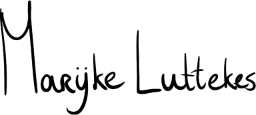If you are a developer and haven’t heard of Oh My Zsh (from here on: OMZ) yet, check it out!
Once a tool sort of forced on me at my first job, OMZ has become my favorite alternative to Bash.
There are helpful plugins for every developer, like improved auto-completion, automatic loading of .env files (hello, dotenv plugin! ❤️), extensive customizability, and more.
This is the command-line stack I use for development on macOS:
- Oh my Zsh (with built-in
Agnostertheme); - iTerm2 (with built-in
Solarized Darktheme); - Powerline (no separate install needed);
- Menlo for Powerline.
Additional links:
NB. I will not explain how to install these bits of software. Plenty of official documentation and blog posts with instructions on that topic exist.
Customizing iTerm2 look-and-feel
One of the best things about OMZ is that you can customize it at will. I’ve added several plugins, aliases, and other helpers to my stack. A developer’s setup is very personal; hence, I’m not going into details here.
When it comes to iTerm2, however, it is easy to get lost in its extensive preference window. These are some places that I check when customizing my CLI’s visuals:
Appearance→Windows→Show window number in title bar;Appearance→Windows→Hide scrollbars;Appearance→Tabs→Show tab bar even where is only one tab;Appearance→Dimming→Dim inactive split panes;Profiles→General→Reuse previous session's directory;Profiles→Colors→Color Presets…→Solarized Dark;Profiles→Text→Use built-in Powerline glyphs;Profiles→Text→Font→Menlo for Powerline,Regular, size14;Profiles→Terminal→Unlimited scrollback.
(Obviously, the entire section Appearance is worth noting here but too big to list in full.)
Status bar
Extra, if you like a fancy status bar on top of your screen, check this out:
Appearance→Theme→Minimal;Appearance→Tab bar location→Top;Appearance→Status bar location→Top;Profiles→Session→Status bar enabled;- Press
Configure Status Barto customize the bar.
Wrap-up
I love Oh My Zsh with Powerline. Check this out, and you may like it too.
Changelog
2025-01-16:
- Flattened nested lists.
- Ended list items with semicolons or periods.
- Updated some settings to the latest versions.
- Improved wording throughout the article.